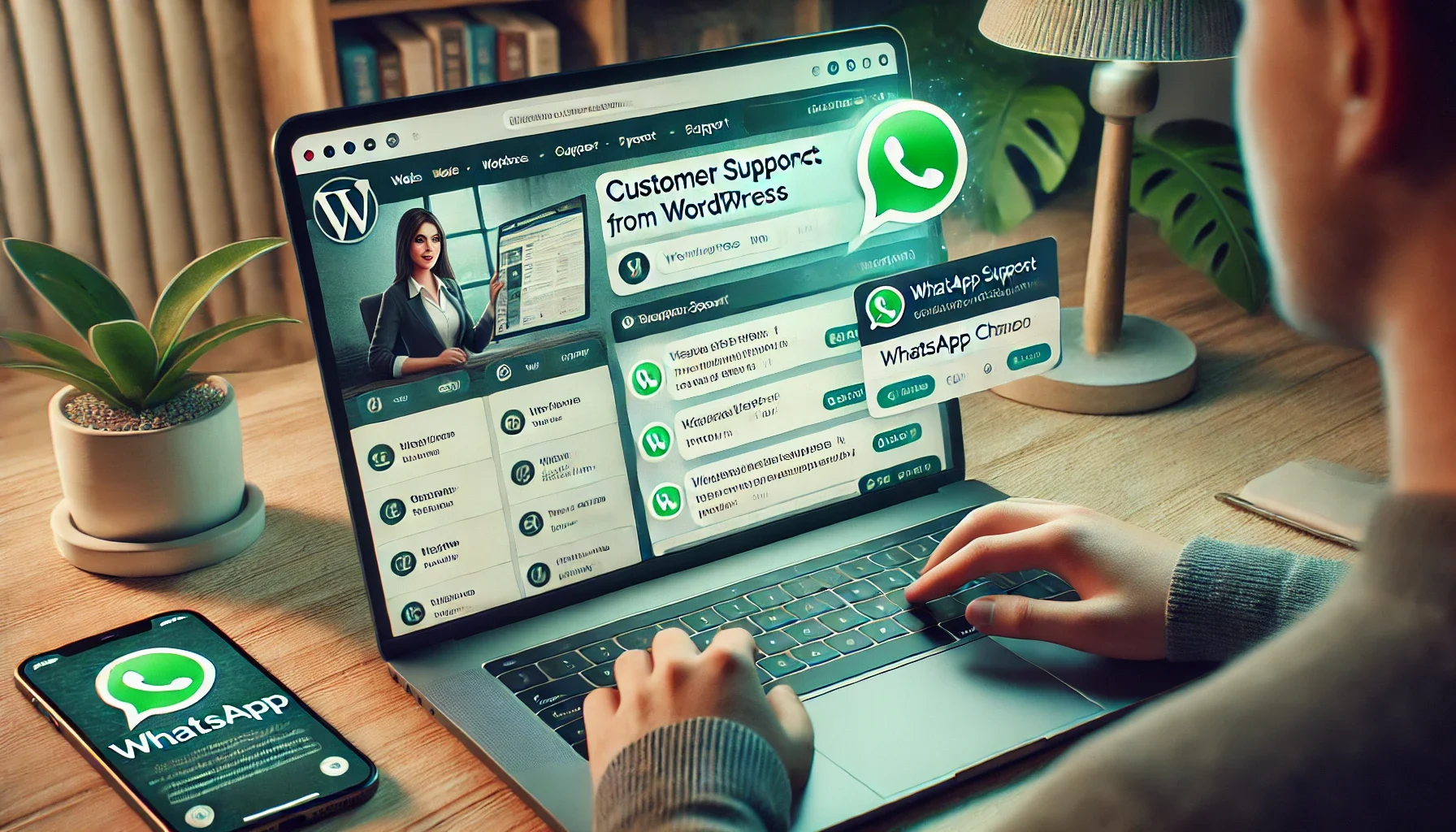Introduction to Adding WhatsApp Chat WordPress
If you’re looking for a WhatsApp chat WordPress solution that’s fast, free, and beginner-friendly, you’re in the right place. In today’s digital-first world, customers don’t want to wait. They want answers now—and they want them where they already are. And where are they? On WhatsApp.
With over 2 billion users globally, WhatsApp has transformed from a personal messaging app into a customer service essential. It’s fast, it’s familiar, and it’s already on your customers’ phones.
So why make them fill out a form, wait for an email, or navigate confusing ticketing systems?
By adding WhatsApp chat to your WordPress site, you make it ridiculously easy for visitors to reach you instantly. Whether they have a question, want to book a service, or need help with a purchase, they can message you with just one tap. This guide walks you through how to do it effortlessly using a free, beginner-friendly plugin called WhatsApp Chat Help. No coding. No stress. Just smarter communication.
Table of Contents
Why Add WhatsApp Chat to Your Website?
🛡️ WhatsApp’s Instant Communication Builds Trust
When users can see a real-time chat option, especially through a platform they trust like WhatsApp, it signals that you’re available and ready to help. That builds credibility faster than any testimonial or About page.
💰 Boost Conversions and Sales
Every question answered quickly is a customer one step closer to clicking “Buy.” Especially for e-commerce, WhatsApp can turn indecisive visitors into paying customers, on the spot.
🛒 Reduce Abandoned Carts (Especially for WooCommerce)
Unanswered doubts = abandoned carts. Whether it’s sizing, shipping, or product details, live chat via WhatsApp can save the sale before it slips away.
🤝 Personal Support Without Expensive Tools
Why invest in pricey chat systems when you already have the most powerful one in your pocket? With WhatsApp and the WhatsApp Chat Help plugin, you deliver friendly, familiar support—without bloated software or added complexity.
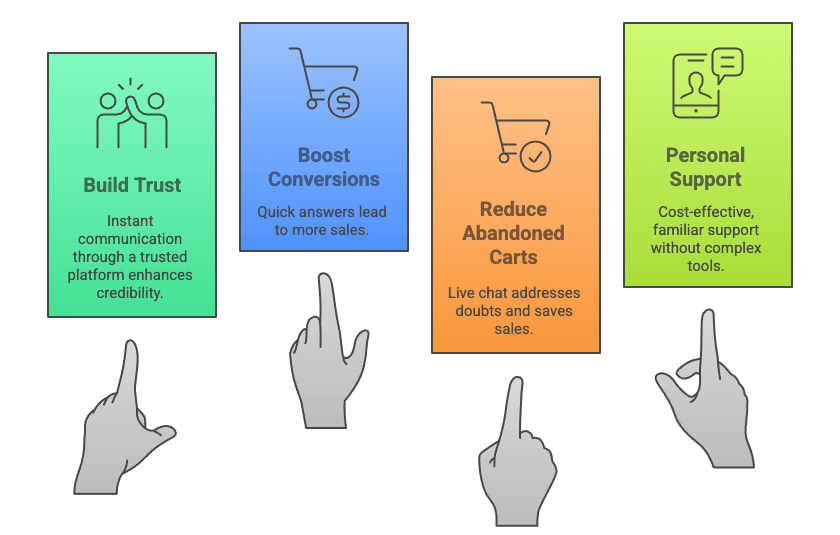
Meet Chat Help – The Best Free WhatsApp Chat WordPress Plugin
If you’ve been looking for a way to connect with visitors through WhatsApp—without juggling code, clunky add-ons, or paid subscriptions—Chat Help is your new best friend.
This lightweight yet powerful plugin lets you seamlessly embed WhatsApp chat into your WordPress site in minutes. Whether you run a blog, a business site, or a bustling WooCommerce store, Chat Help makes it effortless for your visitors to start a conversation with you or your team.
And the best part? It’s completely free for all core features. No hidden paywalls. No feature bait-and-switch.
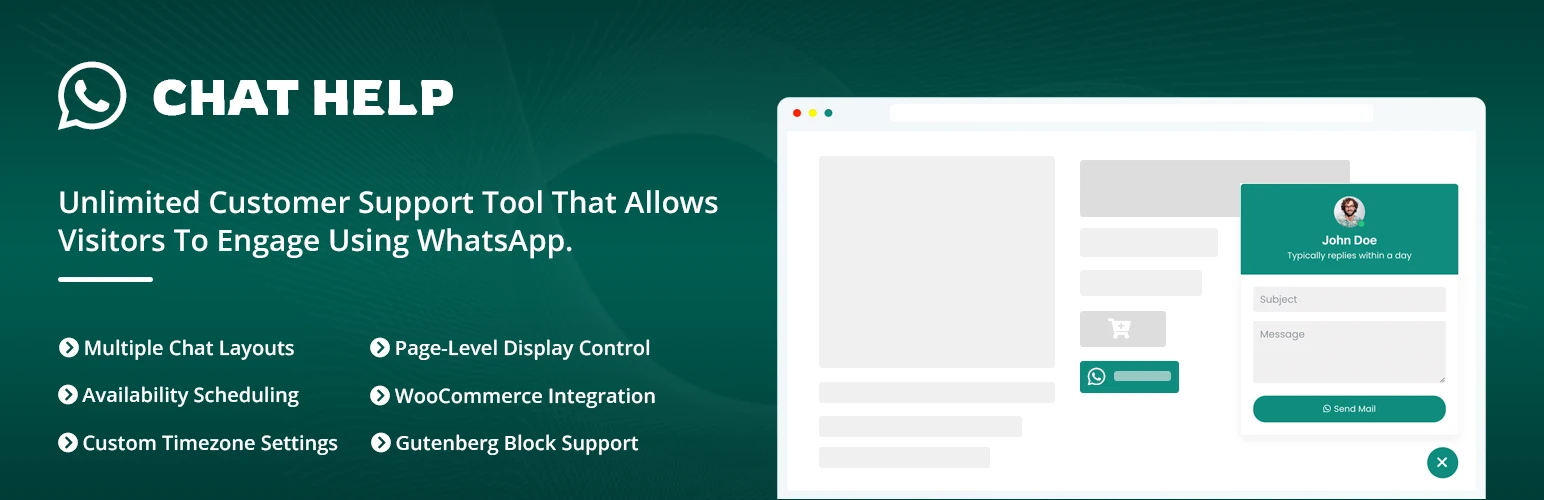
🔑 Key Features at a Glance
- 💬 Floating Chat Bubble: Add a clean, modern WhatsApp chat bubble that floats across your site. Visitors can reach out with a single tap—anytime, anywhere.
- 🛒 WooCommerce Integration: Display WhatsApp buttons directly on product pages and product loops, making it easy for potential buyers to ask questions before making a purchase.
- 🔧 Shortcode Placement: Want a WhatsApp button inside a blog post, sidebar, or footer? Drop in a simple shortcode and place the chat exactly where you want it.
- 👥 Group Invite Links: Invite visitors to join your WhatsApp groups directly from your site—perfect for communities, webinars, support forums, or promotions.
- 🧰 No Coding Needed: Everything’s managed through an intuitive admin panel. If you can use WordPress, you can use Chat Help—no developer required.
Step-by-Step: How to Add WhatsApp Chat Using Chat Help Plugin
Adding WhatsApp chat to your WordPress site doesn’t have to be complicated. With just a few clicks, you’ll add WhatsApp chat WordPress functionality to your site—without touching a single line of code. Here’s how to get it done:
1. Install the Plugin
Where to find it:
Head over to the WordPress Plugin Directory and search for “Chat Help – Chat Bubble, Chat Button, WooCommerce Button”.
How to install and activate:
- Log in to your WordPress dashboard
- Go to Plugins → Add New
- Search for “Chat Help”
- Click Install Now, then Activate
Boom. You’re ready to start customizing.
2. Configure Your WhatsApp Settings
Once activated, go to the plugin’s settings panel (usually found as a dashboard menu called WhatsApp Chat).
Select Floating Chat Layout:
The plugin offers different kinds of floating layouts; you can select the one you want to use from the Floating Chat Layout option.
Add your number:
Enter your WhatsApp or WhatsApp Business number in international format (e.g., +14151234567 for the US).
Customize the welcome message:
Write a friendly, pre-filled message users will see when they click the chat bubble. Example: “Hi! I have a question about your services.”
This saves them time—and makes starting a conversation feel effortless.
3. Design and Position the Chat Bubble
Make your WhatsApp chat bubble look and feel like part of your brand.
You can easily customize:
- 🎨 Color: Match your site’s theme
- 🔘 Icon and label text
- 📍 Position: Bottom-left or bottom-right of the screen
Preview before publishing to make sure everything looks perfect. It’s all visual—no coding required.
4. Enable WooCommerce WhatsApp Buttons (If applicable)
Running a WooCommerce store? You’re in luck.
Enable WhatsApp WooCommerce button to appear:
- 📦 On product pages
🛍️ Inside product loops (category and shop views)
This lets buyers ask product-specific questions instantly, reducing hesitation and helping close sales faster.
5. Use Shortcodes & Gutenberg Blocks to Place Buttons Anywhere
Need more flexibility? Chat Help supports shortcodes and Gutenberg blocks, allowing you to place WhatsApp buttons anywhere on your site.
Add buttons in:
- Blog posts and pages
- Sidebars and footers
- Landing pages or contact sections
Example shortcode:
[ctw style="1" primary_color="#118c7e" secondary_color="#0b5a51" padding="7px 18px 7px 10px" number="+8815647788844" timezone="Asia/Dhaka" photo="https://chathelp.themeatelier.net/wp-content/plugins/chat-help-pro/src/assets/image/user.webp" name="Jhon" designation="Techinical support" label="How can I help you?" online="I am online" offline="I am offline" visibility="wHelp-show-everywhere" sizes="wHelp-btn-lg" sunday="00:00-23:59" monday="23:00-23:59" tuesday="00:00-23:59" wednesday="00:00-23:59" thursday="00:00-23:59" friday="00:00-23:59" saturday="00:00-23:59"]This puts conversion power right where you need it.
6. Add WhatsApp Group Join Links (Optional)
Want to build a community or support group?
Chat Help lets you:
- Share WhatsApp group invite links
- Encourage users to join directly from your website
Perfect for:
- 🧑🏫 Coaching programs
- 🗓️ Event coordination
- 🛠️ Product update groups
- 💬 Support communities
Pro Tips to Get the Most Out of Chat Help
Once you’ve got WhatsApp chat running on your site, take it to the next level with these expert tips to maximize impact:
⏰ Set Working Hours or Availability Messages
Let visitors know when you’re available to respond. You can set autoresponder messages like: “We typically reply within 1 hour during business hours (9AM–6PM).”
This sets expectations and builds trust, even if you’re not online 24/7.
📞 Use Different Numbers for Sales and Support
Running a team? Set up separate buttons for sales inquiries and customer support with different phone numbers. This helps streamline responses and keeps communication efficient.
🎨 Style the Button to Match Your Theme
Customizing the look of your chat bubble to match your site’s colors and vibe creates a seamless, professional appearance. A consistent design builds brand credibility and avoids visual clutter.
💬 Link to a Pre-Filled Message
Make it easy for users to start the conversation by using pre-filled messages. For example: “Hi, I have a question about the {productName} I saw on your website.”
This saves users from typing and gets them straight to the point.
Final Thoughts
Adding WhatsApp to your WordPress site used to feel like a developer-only task. Not anymore. Whether you’re a beginner or a pro, adding WhatsApp chat WordPress integration can completely transform how you engage with customers.
With Chat Help, you can launch a clean, fast, and fully functional WhatsApp chat system in minutes, with zero coding required.
It’s a must-have tool for:
- 📈 Small business owners looking to close more sales
- 🛒 WooCommerce store managers aiming to reduce cart abandonment
- 🤝 Service providers who want to make client communication as easy as possible
In short: if you want to be more reachable, more responsive, and more trusted, Chat Help delivers.
So why wait? Install Chat Help today and start the conversation.
Frequently Asked Questions (FAQ)
Is the Chat Help plugin really free?
Yes! The core features—like the floating WhatsApp bubble, WooCommerce integration, group links, and shortcode support—are all included in the free version. There’s also a Pro version available with advanced features for users who want more customization and control.
Do I need to know how to code to use Chat Help?
Not at all. Chat Help is built for beginners and business owners who want results without tech headaches. You can install and set it up directly from your WordPress dashboard—no coding skills required.
What’s included in the Pro version?
The Pro version of Chat Help unlocks multiple agents for floating bubble, advanced floating button, premium design options, advanced display rules, targeted chat triggers, and more tools to fine-tune your WhatsApp experience. It’s ideal for businesses that want deeper integration and professional-level features.
Can I use Chat Help with WhatsApp Business?
Yes! Chat Help supports both personal WhatsApp and WhatsApp Business accounts, making it flexible for businesses of all sizes and types.
Will Chat Help slow down my website?
No. Chat Help is lightweight and performance-optimized. It won’t impact your loading speed, ensuring smooth performance for visitors on all devices.
What makes Chat Help the best WhatsApp chat WordPress plugin?
Chat Help combines ease of use, WooCommerce support, and customization, making it the top choice for anyone wanting to add WhatsApp chat WordPress support quickly and professionally.