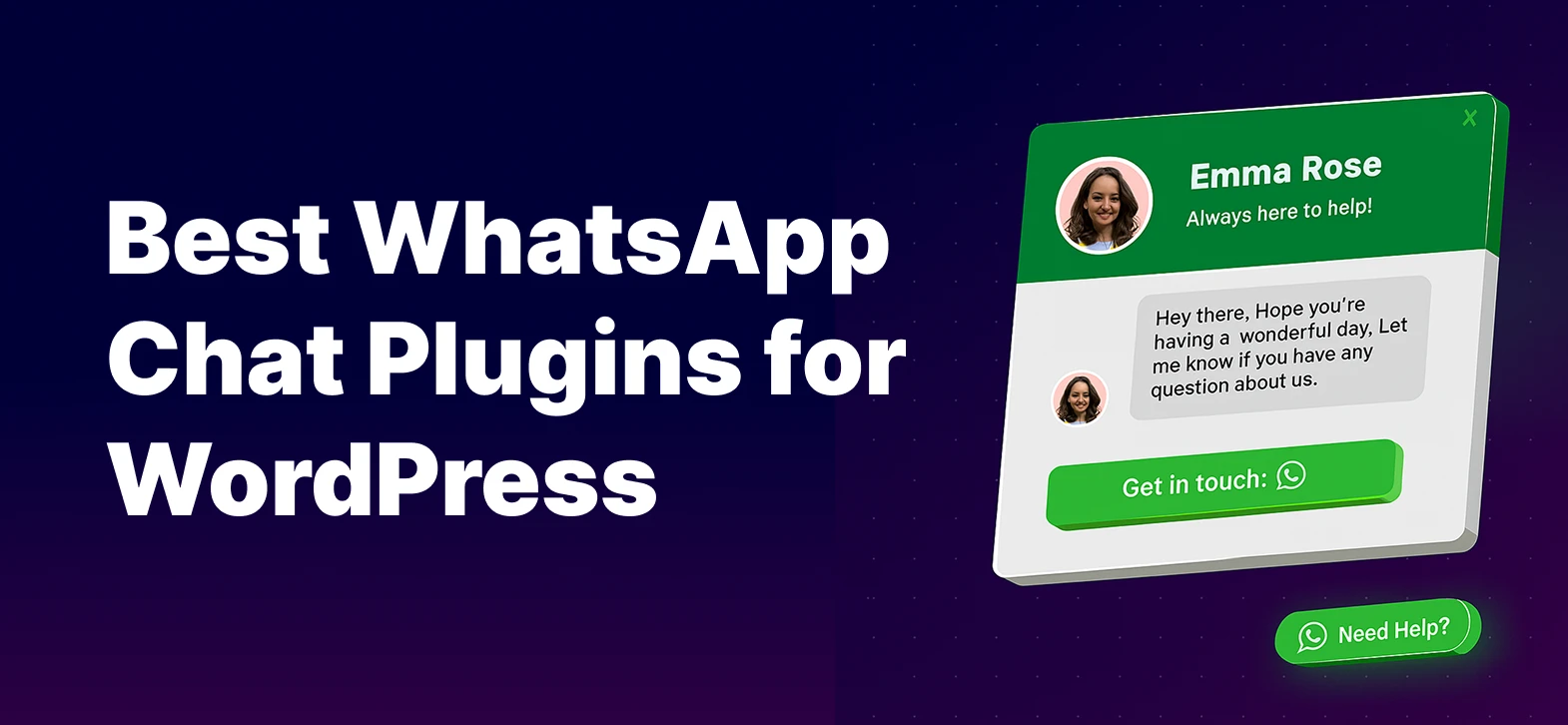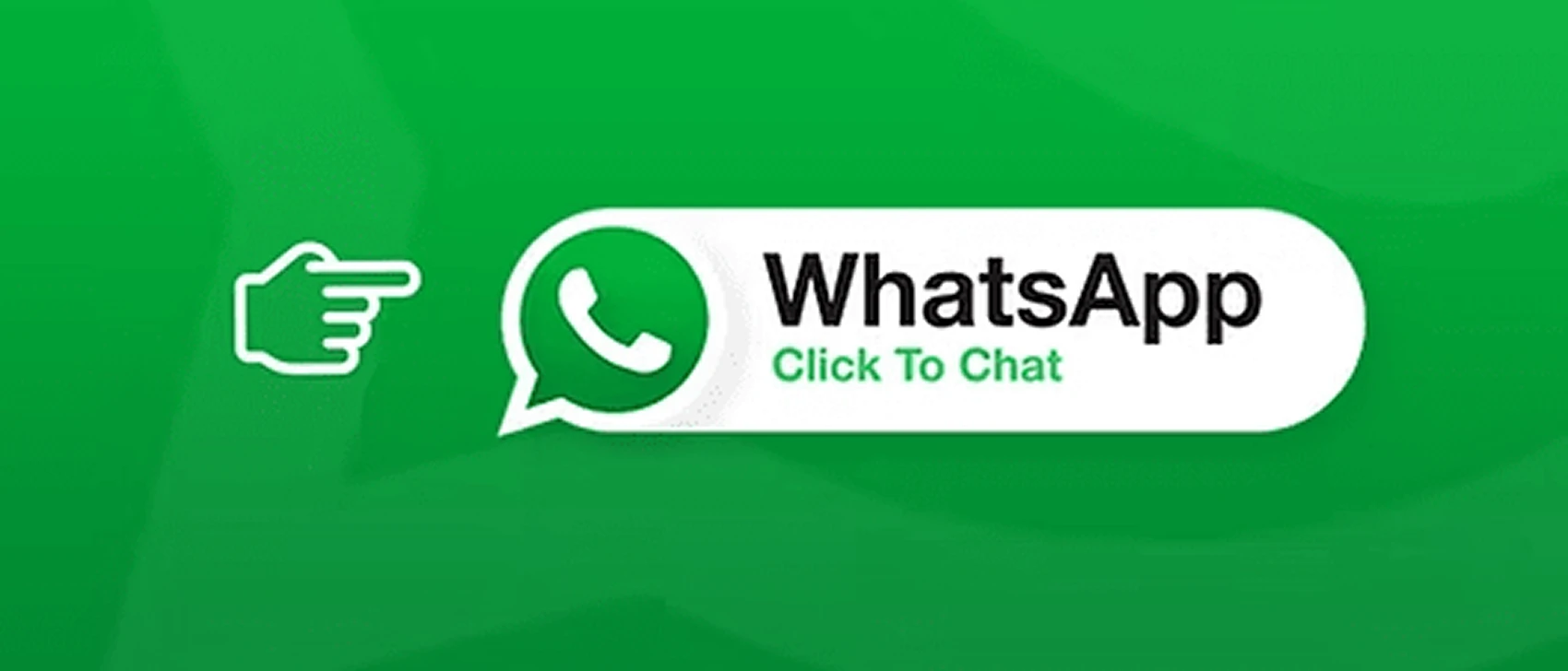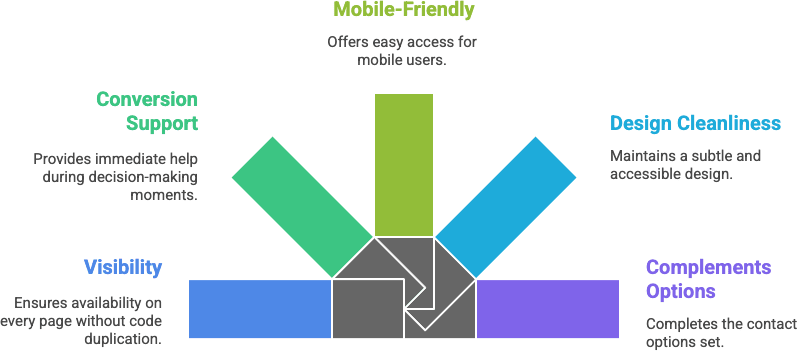Introduction: Best WhatsApp Chat Plugins for WordPress
Best WhatsApp chat plugins for WordPress have become essential tools for modern websites looking to boost engagement, support, and conversions. With over 2 billion monthly users, WhatsApp has grown from a messaging app into a powerful business communication channel.
Today, businesses worldwide are integrating WhatsApp chat directly into their WordPress websites—allowing visitors to ask questions, get instant support, or connect with sales teams in real-time.
In this guide, you’ll discover a handpicked list of the top free and premium WhatsApp chat plugins for WordPress. Whether you’re running a WooCommerce store, a service-based site, or a blog, these tools will help you:
- Add a floating WhatsApp bubble
- Embed click-to-chat buttons
- Automate interactions
- Increase trust and customer satisfaction
Table of Contents
What to Look for in the Best WhatsApp Chat Plugins for WordPress
Choosing the best WhatsApp chat plugins for WordPress isn’t just about adding a chat bubble. It’s about finding a plugin that enhances your user experience, supports your sales funnel, and performs reliably on every device.
When comparing your options, keep these key features in mind:
- Real-Time Chat Support: Your plugin should enable instant messaging through WhatsApp—turning visitors into conversations and conversations into conversions.
- WooCommerce Compatibility: If you run an online store, make sure the plugin integrates directly with WooCommerce to add chat buttons on product pages, cart pages, or even the checkout screen. This is a proven method to reduce cart abandonment.
- Floating WhatsApp Bubble: Look for a plugin that supports a floating WhatsApp chat bubble. This ensures your support option stays visible as users scroll your site—great for accessibility and higher engagement.
- Shortcodes or Page Builder Support: Whether you use Elementor, Gutenberg, or classic editors, the plugin should let you place WhatsApp chat buttons easily using shortcodes or widgets.
- Customization Options: From icons and colors to chat messages and button positions, you want control over how the WhatsApp chat interface looks on your site—without touching code.
- Group Chat or Multi-Agent Support: Need more than one person handling queries? Some plugins allow users to connect to specific departments or join WhatsApp groups—ideal for community engagement or team-based support.
- Lightweight and Speed-Optimized: Avoid bloated plugins. The best WhatsApp chat plugins for WordPress are lightweight and don’t slow down your site. Look for tools with minimal scripts and clean code.
For example, WhatsApp Chat Help is a great free option that ticks many of these boxes with excellent customization, WooCommerce support, and shortcode placement.
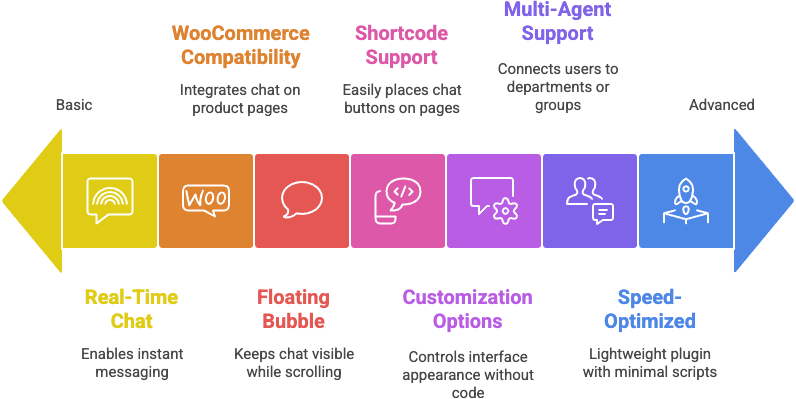
Best Free WhatsApp Chat Plugins for WordPress
If you’re just getting started, there are several free WhatsApp chat plugins for WordPress that offer excellent features without any cost. These plugins are lightweight, easy to install, and perfect for small businesses, bloggers, and WooCommerce site owners who want real-time communication with their visitors.
1. Chat Help – WhatsApp Button, Chat Bubble & WooCommerce Support
When it comes to the best WhatsApp chat plugins for WordPress, Chat Help is a standout choice. It’s completely free to start, designed to be user-friendly, and packed with functionality even before upgrading to Pro.
🔑 Key Features:
- Floating WhatsApp chat bubble with full customization (color, icon, position)
- Built-in WooCommerce integration (buttons on product pages and loops)
- Shortcodes to add buttons anywhere—posts, pages, sidebars, or even popups
- Support for WhatsApp group invite links
- No coding needed—set up in under 2 minutes
- Optimized for speed and works with Elementor, Gutenberg, and classic editors
💎 Unique Benefits:
- Join group chat links: great for community building or event updates
- WooCommerce loop integration: display buttons right on shop/archive pages, not just individual products
- Beginner-friendly and lightweight—won’t bloat your site
💼 Who Should Use Chat Help?
- Small business owners wanting direct WhatsApp engagement
- WooCommerce store managers seeking higher conversions via chat
- Coaches, consultants, and educators who want to link to WhatsApp groups
- Anyone looking for a plugin-free feel with all the plugin power
📥 Download Now:
👉 Chat Help on WordPress.org (Free)
📘 Official Setup Guide & Demo
This plugin is a great starting point for anyone searching for the best WhatsApp chat plugins for WordPress without dealing with overly complex tools.
2. WP Social Chat by QuadLayers
WP Social Chat is one of the most popular tools in the category of the best WhatsApp chat plugins for WordPress, offering a familiar and user-friendly experience for beginners.
🔧 Features:
- Customizable floating WhatsApp button
- Option to show specific agents with names and job titles
- Pre-filled greeting messages
- Integration with WooCommerce product pages
⚠️ Limitations:
- No support for group links
- Limited styling control without upgrading
- No shortcode support for precise placement
👤 Use Case:
Best for businesses that want to feature individual agents (like sales or support team members) and offer direct communication with a personal touch.
📥 WP Social Chat on WordPress.org
3. Click to Chat for WhatsApp
Click to Chat is a simple, performance-focused tool that’s among the best WhatsApp chat plugins for WordPress for minimalists and developers.
✨ Key Features:
- Ultra-lightweight and shortcode-based
- Pre-filled message support
- WooCommerce compatible
- Page targeting (show/hide buttons on specific URLs)
⚠️ Drawbacks:
- UI design is very basic unless customized with CSS
- Lacks visual chat bubble customizer
- No native support for group invites
👤 Use Case:
Ideal for developers or tech-savvy users who want fine control using shortcodes and don’t mind basic aesthetics.
📥 Click to Chat on WordPress.org
3. Join.Chat
Join.chat (formerly WhatsApp Me) makes it into the list of the best WhatsApp chat plugins for WordPress for its intelligent automation features.
⚙️ Features:
- Pre-filled messages and dynamic message personalization
- Time-based availability (hide/show button based on business hours)
- Supports WooCommerce product links
⚠️ Limitations:
- UI is less customizable without Pro
- No group invite or shortcode support
- Popup delays may affect load speed slightly
👤 Use Case:
Great for businesses with fixed working hours who want more control over user interaction timing.
Best Pro WhatsApp Chat Plugins for WordPress (2025)
If you’re ready to take your site’s communication to the next level, premium tools offer powerful features not available in free versions. These are truly the best WhatsApp chat plugins for WordPress when you’re looking for enhanced flexibility, performance, and support.
1. Chat Help Pro – Advanced WhatsApp Plugin for WordPress
Chat Help Pro is a premium upgrade to the free Chat Help plugin, and one of the best WhatsApp chat plugins for WordPress when it comes to balancing ease of use with powerful features.
⭐ Premium-Only Features:
- 🔄 Multiple Agent Support: Let users pick from a team (Sales, Support, Billing, etc.)
- 🎯 Advanced Targeting: Show WhatsApp buttons on specific product categories, posts, or devices
- ✨ Animation Effects: Eye-catching animations to boost click-throughs
- 📊 Basic Analytics: Track click events to see which pages drive the most WhatsApp interactions
- 🧩 Deeper WooCommerce Integration: Personalized product messages
- 🎨 More Styling Options: Custom button shapes, icons, and hover effects
👤 Who It’s Best For:
- WooCommerce store owners needing personalized chat per product
- Agencies offering multi-agent support or different departments
- Anyone looking to measure and optimize WhatsApp conversions
🖼️ Image Alt Text: best WhatsApp chat plugins for WordPress - Chat Help Pro
2. WhatsApp Chat WordPress by Elfsight
Elfsight offers a beautifully designed widget that’s easy to set up with no code. It’s one of the best WhatsApp chat plugins for WordPress if you value appearance and simplicity.
Premium Features:
- Clean and modern design
- Choose from multiple chat agents
- Display rules (page targeting, devices, user roles)
- Integrates with Elfsight’s full suite of widgets
🎯 Great for non-tech-savvy users and visual designers.
3. WP Social Chat (Pro)
WP Social Chat Pro by QuadLayers builds on the popular free version with advanced customization, automation, and multi-agent features. It’s a reliable contender in the list of best WhatsApp chat plugins for WordPress, especially for businesses needing flexibility.
🔐 Pro-Only Features:
- Multiple agent support with names, job titles, and photos
- Custom triggers and delay animations
- Shortcodes for targeted placement
- Advanced styling and responsive design settings
💸 Pricing & Licensing:
- Starts at $49/year for a single site
- Includes 1 year of updates and support
- Offers multi-site plans for agencies
👤 Who It’s Best For:
- Brands that want deeper customization
- Teams with multiple support reps
- Sites that rely on visual design alignment
🔗 Learn more at QuadLayers.com
Comparison Table: Free vs. Pro WhatsApp Chat Plugins for WordPress
When choosing the best WhatsApp chat plugins for WordPress, it’s important to compare features like WooCommerce integration, shortcode flexibility, group invite support, and pricing. Here’s a quick side-by-side comparison to help you decide:
| Plugin | Free Version | Pro Features | WooCommerce | Shortcodes | Group Join | Price |
|---|---|---|---|---|---|---|
| Chat Help | ✅ | ✅ | ✅ | ✅ | ✅ | 💲 |
| WP Social Chat | ✅ | ✅ | ✅ | ❌ | ❌ | 💲💲 |
| Click to Chat | ✅ | ❌ | ✅ | ✅ | ❌ | – |
| Join.chat | ✅ | ❌ | ❌ | ❌ | ❌ | – |
| Elfsight | ❌ | ✅ | ❌ | ❌ | ✅ | 💲💲💲 |
Be sure to check official plugin pages for the latest updates on features and pricing. Many of these tools evolve rapidly.
Which Plugin Should You Choose?
Choosing the best WhatsApp chat plugin for WordPress depends on your business goals, technical skills, and site setup. Here’s a quick guide to help you match the right plugin to your needs:
🟢 For Beginners or Small Businesses:
✅ Go with Chat Help
It’s easy to install, lightweight, and doesn’t require any coding knowledge. You get features like floating bubbles, group invites, and WooCommerce support—all in the free version.
🛒 For WooCommerce-Heavy Stores:
✅ Choose Chat Help or WP Social Chat
Both plugins offer excellent WooCommerce integration, letting you place buttons on product pages and drive real-time conversations with shoppers. Chat Help also supports group links and custom shortcodes.
👥 For Multi-Agent Support Teams:
✅ Opt for Chat Help Pro or Elfsight
These premium tools allow you to route messages to different agents, add smart targeting, and even track engagement with analytics. Ideal for scaling businesses.
⚡ For Fast, Simple Setup:
✅ Use Click to Chat or Join.chat
If you just want a quick, no-fuss WhatsApp button on your site, these are excellent choices. They’re lightweight and easy to configure—but come with fewer customization options.
Final Thoughts on the Best WhatsApp Chat Plugins for WordPress
Adding WhatsApp chat to your site is no longer optional—it’s a competitive advantage. Whether you’re running a WooCommerce store, a service-based site, or a personal blog, the best WhatsApp chat plugins for WordPress can help you connect instantly with your audience and drive results.
🔍 Recap:
- Chat Help stands out with shortcode placement, WooCommerce integration, and group chat features—even in the free version.
- WP Social Chat is a solid alternative with a clean UI and Pro features for growing teams.
- Click to Chat and Join.chat are lightweight and great for quick installs.
- Elfsight offers advanced capabilities via a sleek widget—but comes with a SaaS-style pricing model.
✅ We recommend starting with a free WhatsApp plugin like Chat Help to test out your needs. As your business grows, consider upgrading to a Pro version for multi-agent support, analytics, or advanced targeting.
💬 No matter which one you choose, integrating WhatsApp chat is one of the simplest ways to improve customer experience, increase conversions, and build trust.
FAQ: Best WhatsApp Chat Plugins for WordPress
What is the best WhatsApp chat plugin for WordPress?
The best WhatsApp chat plugin for WordPress depends on your needs. For free and fast setup, try Chat Help. For advanced control, Chat Help Pro or Elfsight are excellent choices.
Can I use multiple WhatsApp agents on my WordPress site?
Yes, premium plugins like Chat Help Pro and Botmaker allow multi-agent support with different numbers, schedules, and roles.
Do WhatsApp plugins for WordPress slow down my site?
Not if you choose lightweight plugins. The best WhatsApp chat plugins for WordPress are optimized for performance and won’t bloat your page speed.
Are these WhatsApp plugins compatible with WooCommerce?
Yes! Many of the best WhatsApp chat plugins for WordPress include WooCommerce buttons to let customers inquire about products instantly.
Can I customize the appearance of the WhatsApp button?
Absolutely. Most plugins let you change the icon, text, color, position, and even when the button shows up (on scroll, delay, or exit intent).